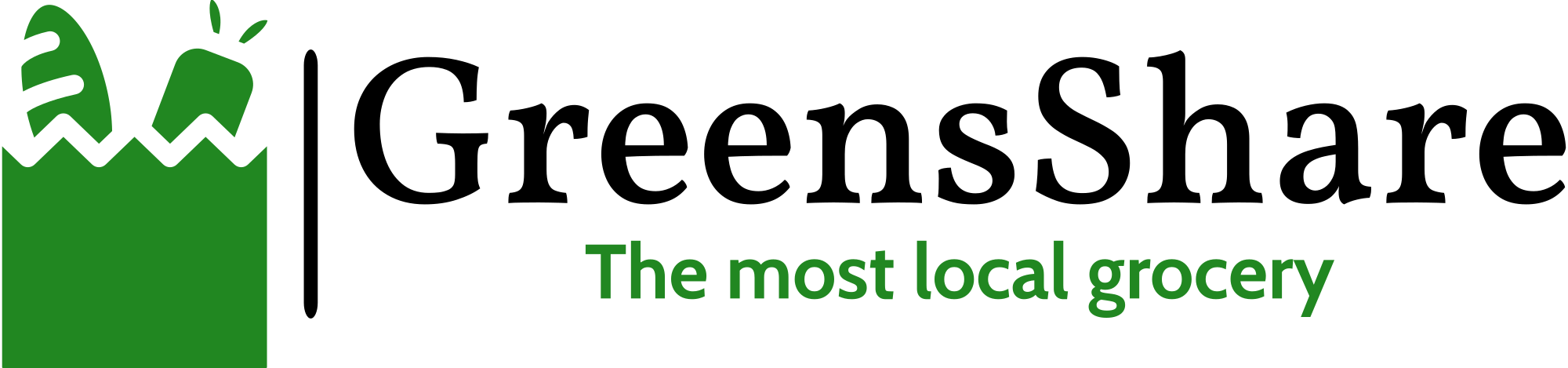Getting your account set up
If you’re ready to start selling on GreensShare, this guide is for you! I will walk you through creating your producer account, setting up your details, and listing your first product. All features of GreensShare work on mobile, but you’ll want to set up your account and list your first product from a larger screen just to better understand all of the features and not miss anything. Signing up to sell doesn’t mean a subscription or free trial, and there is no fee to list. If you’re ready to go, follow along as I show you how to set up your account.
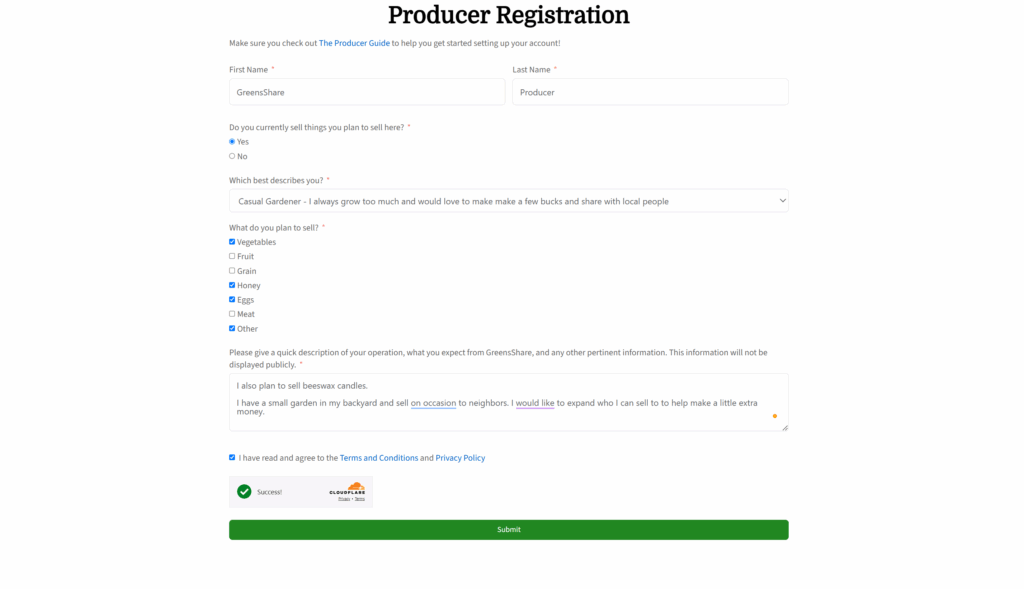
- Enter your name and other required information. In the description, please also include any other products you plan to sell. Please read and review the Terms and Condition and Privacy Policy linked in this registration.
- Don’t forget to click submit. You should be taken to this guide to confirm successful registration.
Setting up your “Storefront”
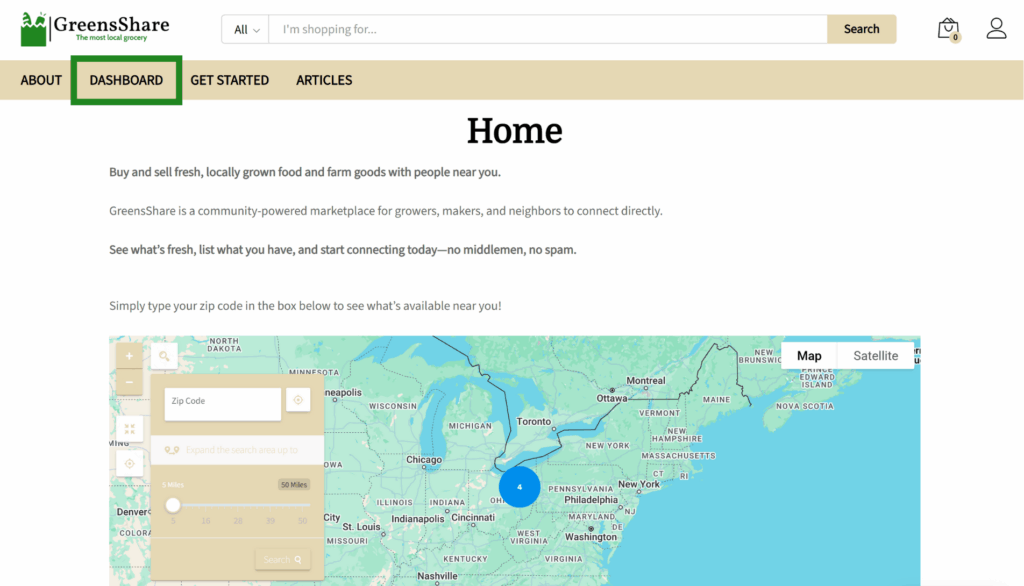
- Return to the homepage, then click “Dashboard” to access your producer dashboard.
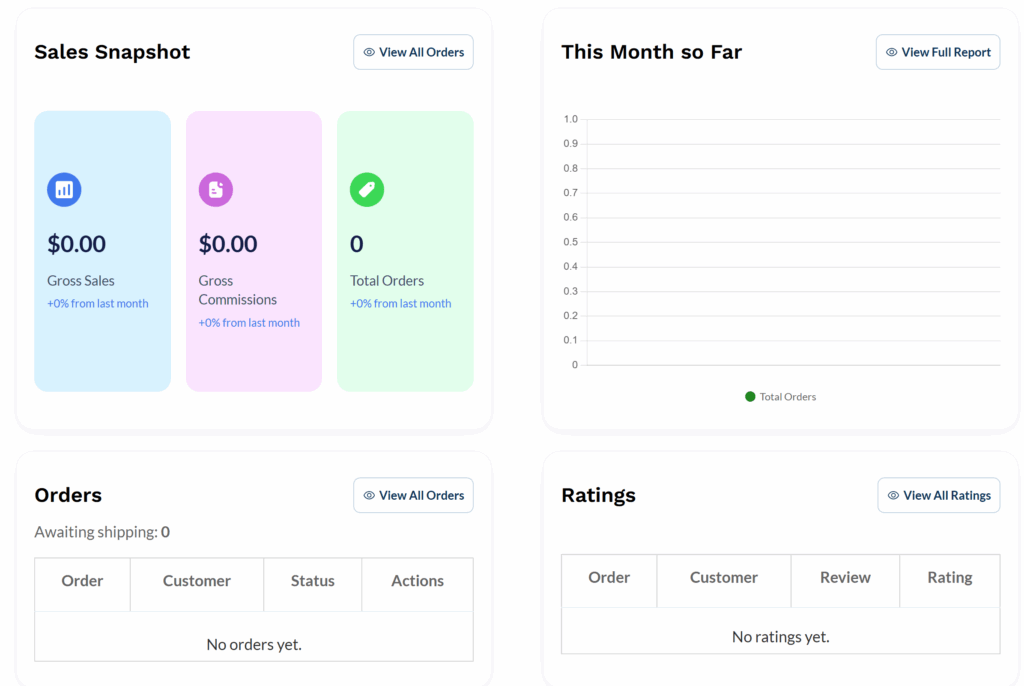
- Welcome to your dashboard! Here you can see a quick snapshot of your sales, orders, and ratings.
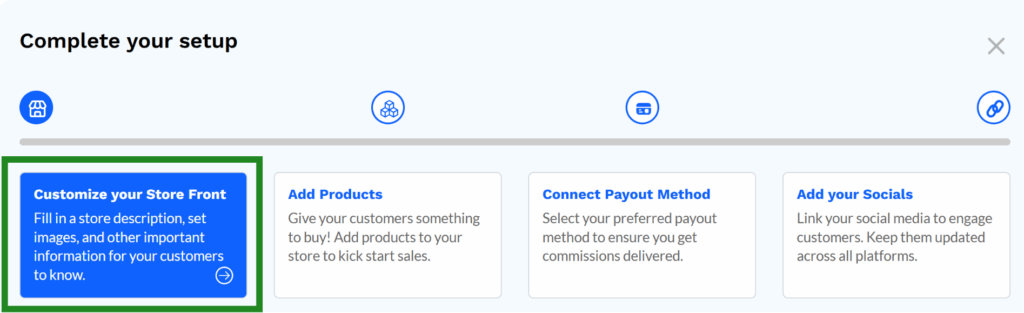
- If it is your first time setting up your storefront, utilize the blue setup box featured on your dashboard home page. Click on the “Customize your Store Front” box.
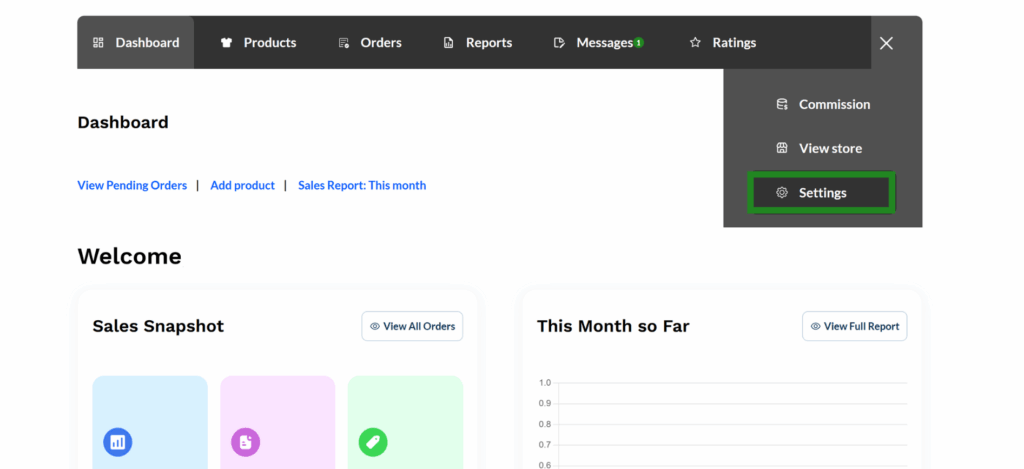
- For additional edits later, you can find your setting by clicking on the three lines located on the black bar and selecting “settings”.
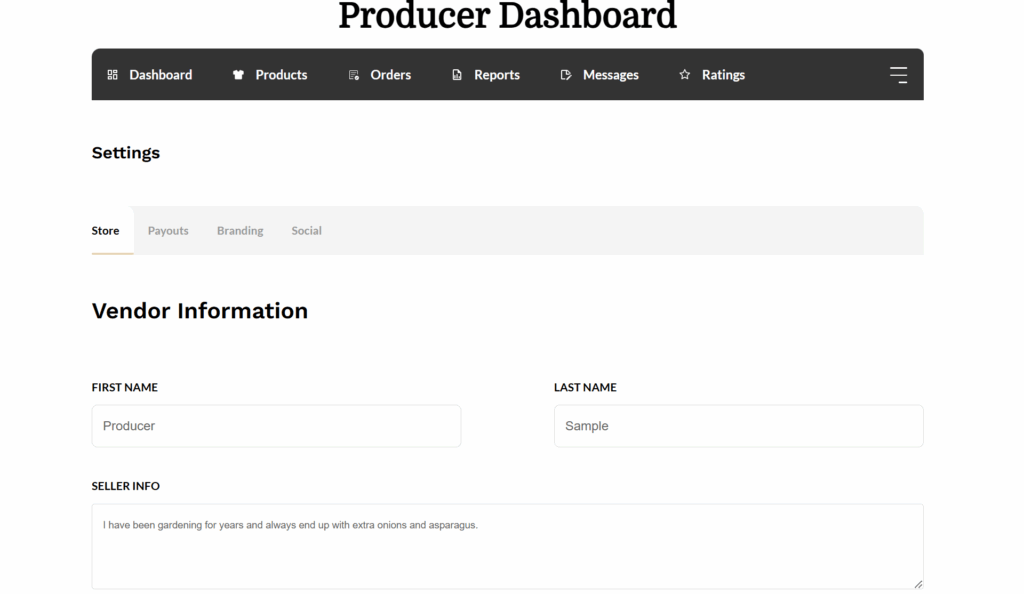
- Edit your “Vendor Information” including your name and any relevent information.
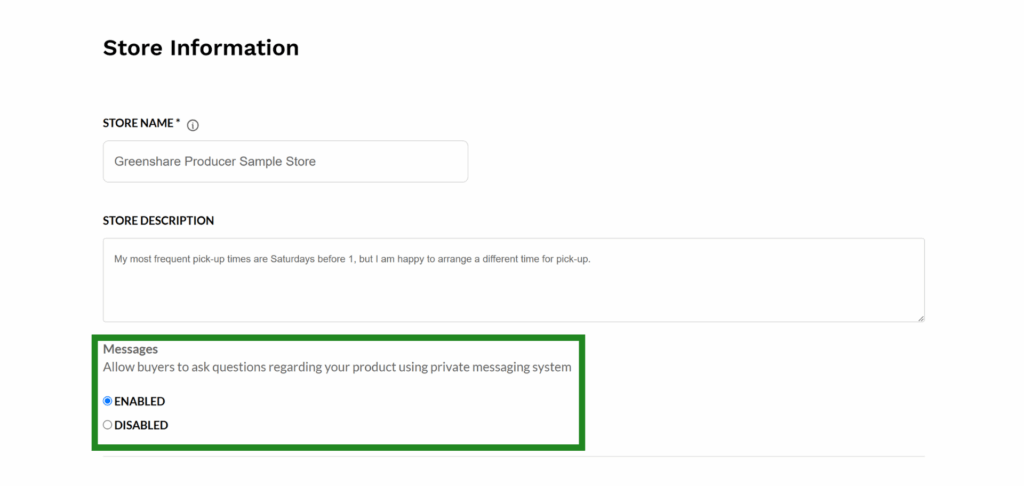
- Continue updating your information by entering the name you would like displayed for your store, as well as information about your store.
- In order to allow buyers to coordinate pick-ups and verify availability, you must enable messages as see above.
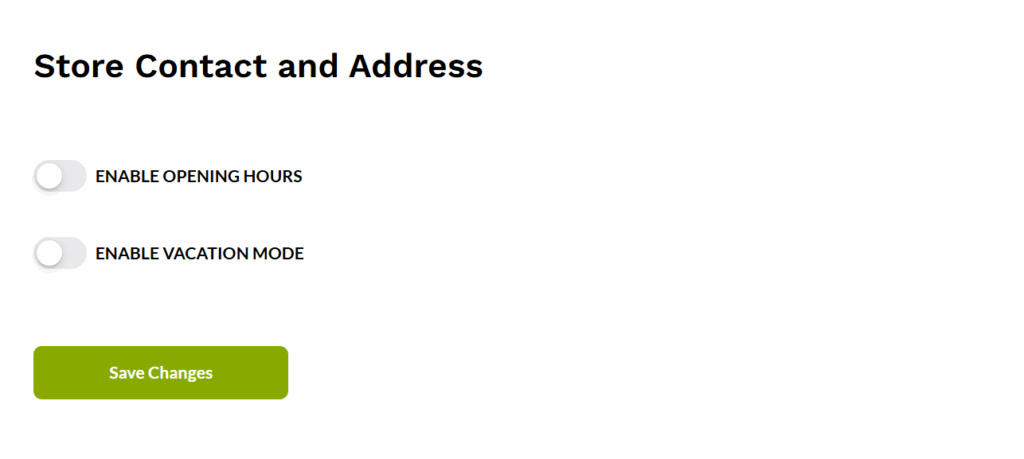
- Check back later to learn more about these features.
- Be sure to hit “Save Changes”.

- You should see “Store Settings Saved” at the top of the page to confirm your updates have saved.
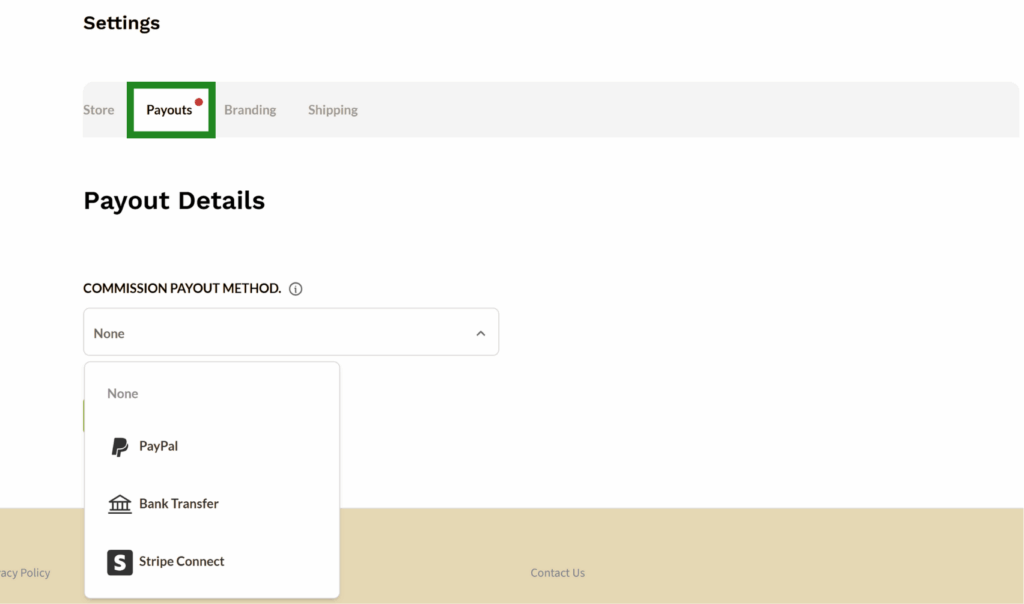
- Next, select “Payouts” from the dashboard. Select the payout method you would like to use. This will be used to transfer secure payments from your buyers to you.
- After selecting your payout methods, you will be prompted to enter information needed for payouts. Be sure to verify you enter the correct information.
- Remember to hit “Save Changes”.
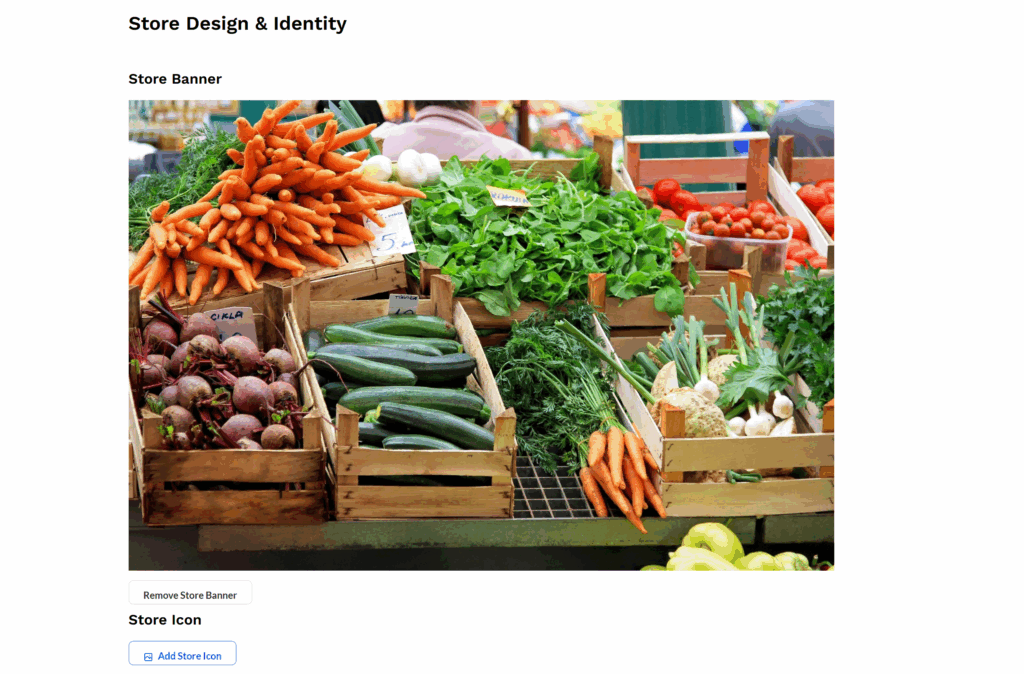
- Select “Branding” from your dashboard to edit images for your store including your banner and icon.
- An automatic store banner is provided. Click “remove store banner” to add a new photo.
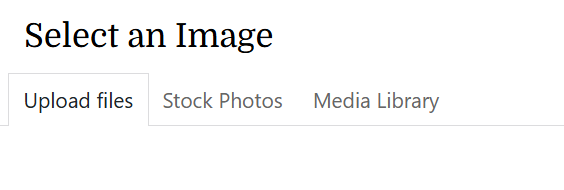
- Click between “Upload Files”, “Stock Photos”, and “Media Library” to select your ideal photo.
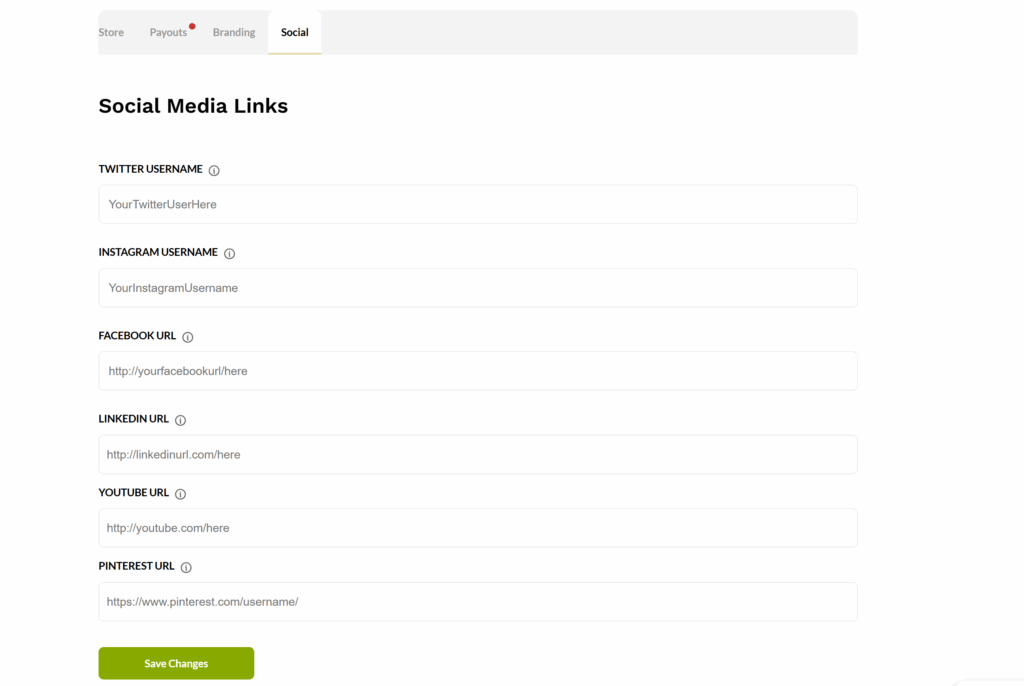
- Click on “Social” to add links to your social media accounts. This is optional but can provide a way for customers to see more information or images of your products.
- Congratulations, your account is now set up!
Adding a Product
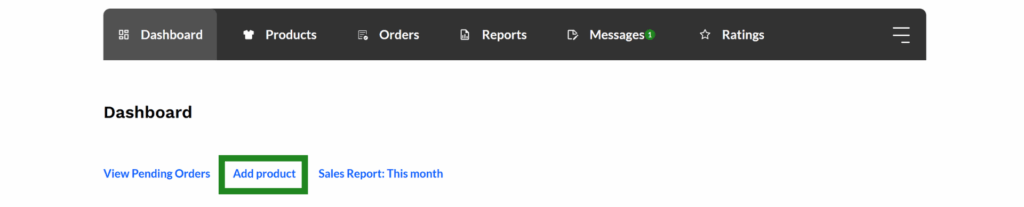
- To add a product, head back to the home page of your Producer Dashboard and select “Add product”.
- Product additions can also be done through the “Products” page.
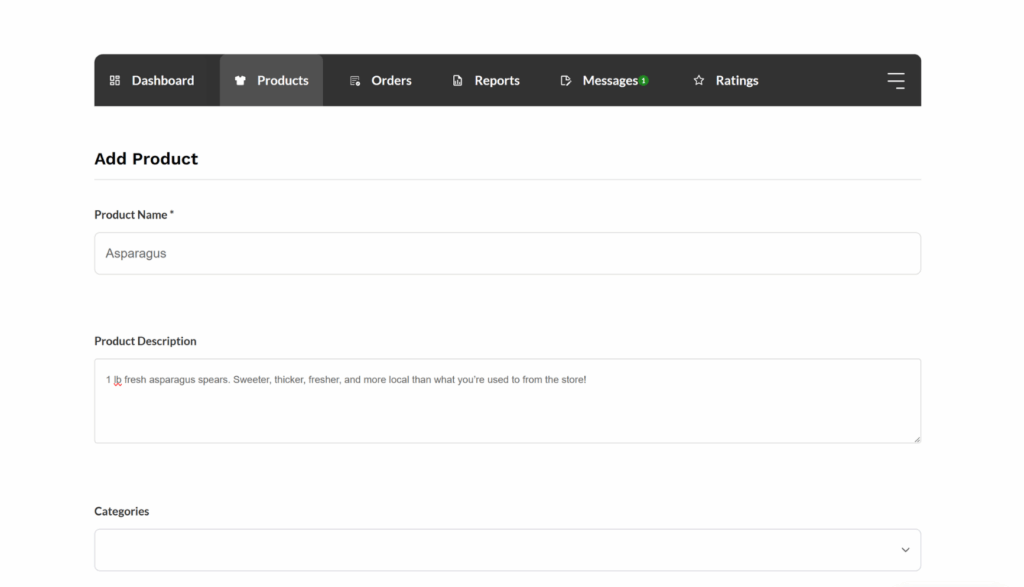
- Add the name of the product and a description which will be displayed. Include the quantities you sell and price in, such as per pound, and anything unique about your product.
- Select which category your product best falls under to make it easier for buyers to find what they are looking for.
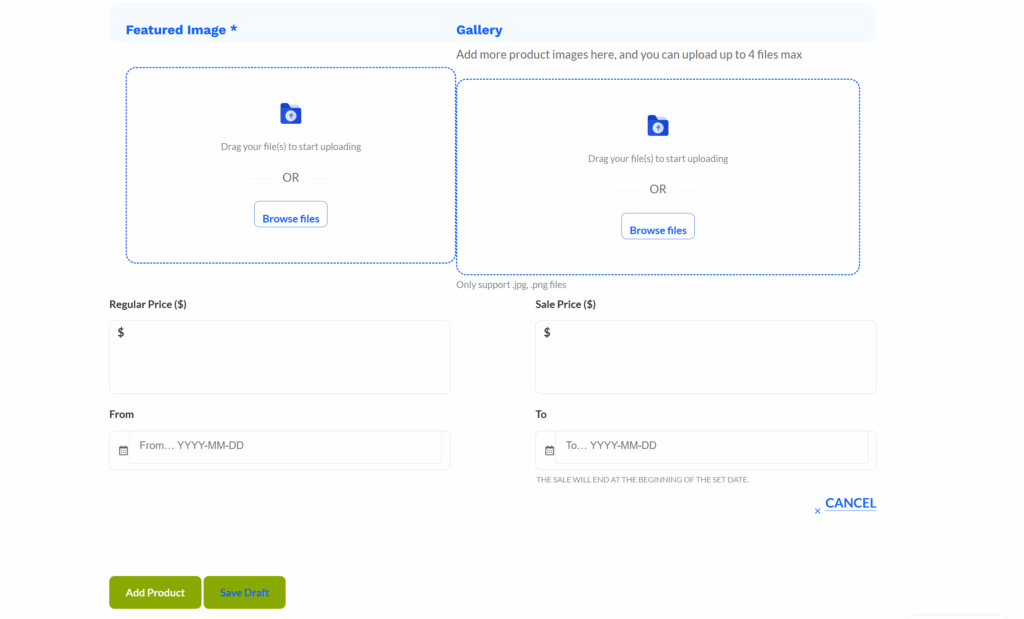
- Continue to input information including photos, price, and if you want to include an automatic timeframe for selling your product.
- Be sure to “Add Product” or “Save Draft”
- You will still need to add location information to support local buyers.
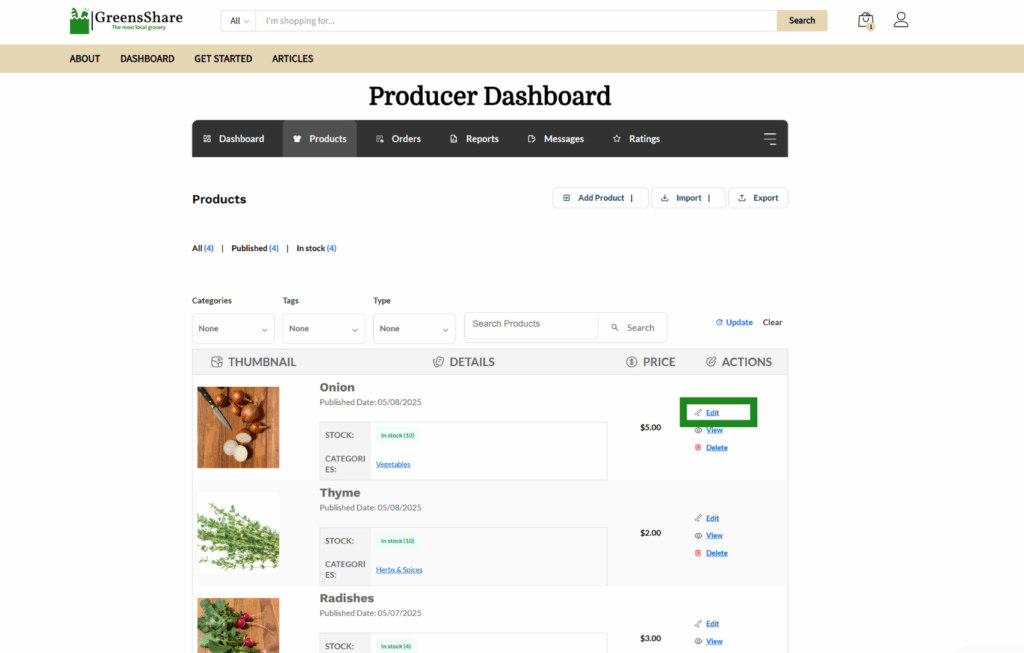
- Under the “Producer” tab, view all of your product listings.
- Then, select edit on which listing you would like to edit.
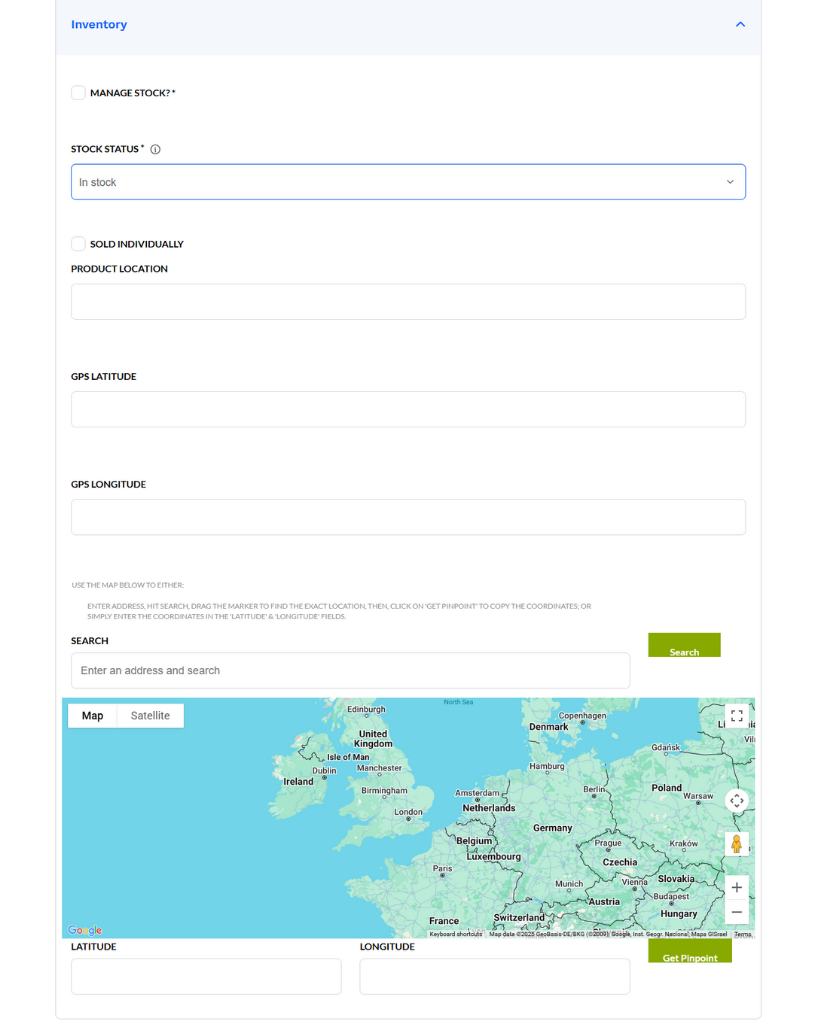
- Edit your current stock status here.
- Enter the address where you would like the product location to be shown. This address will not be displayed but buyers will be able to see products pinned on a map.
- You’re all done setting up your account! Now, just keep growing and wait for your buyers.
This guide will continue to evolve as GreensShare changes and adds or improves features. If you ever get stuck, check back here, and if you found a bug or have an idea, let us know!